7.2K


Spotify 是受很多人喜愛的音樂串流 App,方案有分為免費版及付費的 Spotify Premium,如果你有免費試用 Spotify Premium 一個月的話,記得要取消訂閱以免被扣款喔!
本篇會以詳細的圖文教你如何在 iPhone、Android 及電腦版取消訂閱 Spotify Premium,避免續訂被扣款。
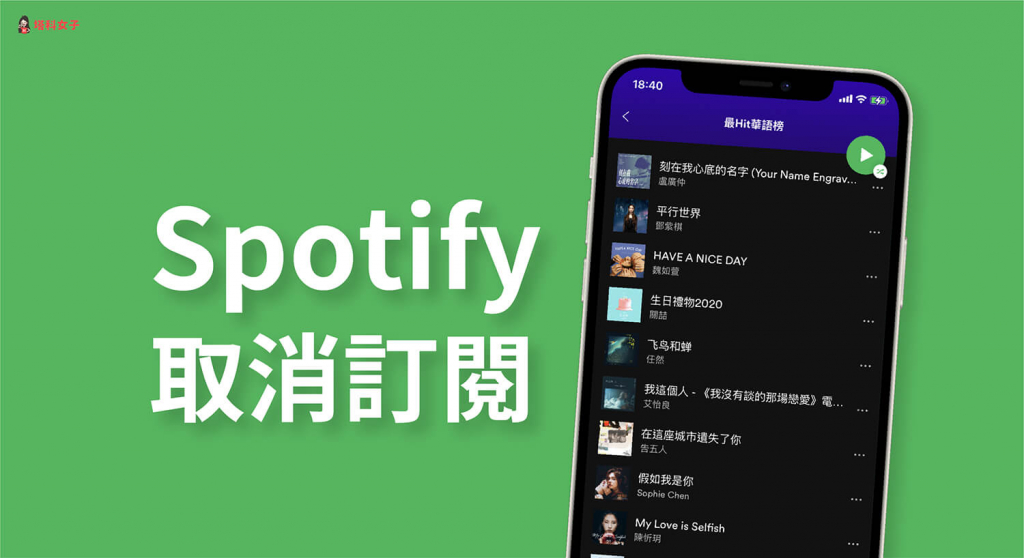
Spotify 方案
Spotify 有分為一般免費版(有廣告)以及 Spotify Premium(無廣告),前者不需要取消訂閱,而後者如果你有試用或者不想再續訂的話,記得可以按照本篇教學的方法來取消訂閱,否則會持續被扣款喔!
以下會分別教學如何在手機及電腦版取消訂閱 Spotify Premium。
如何在 iPhone /Android 取消訂閱 Spotify Premium?
無論你的手機是 iPhone 或 Android,都可以透過以下的步驟來取消訂閱 Spotify Premium 會員。
- 前往 spotify.com/account
- 登入 Spotify 帳號
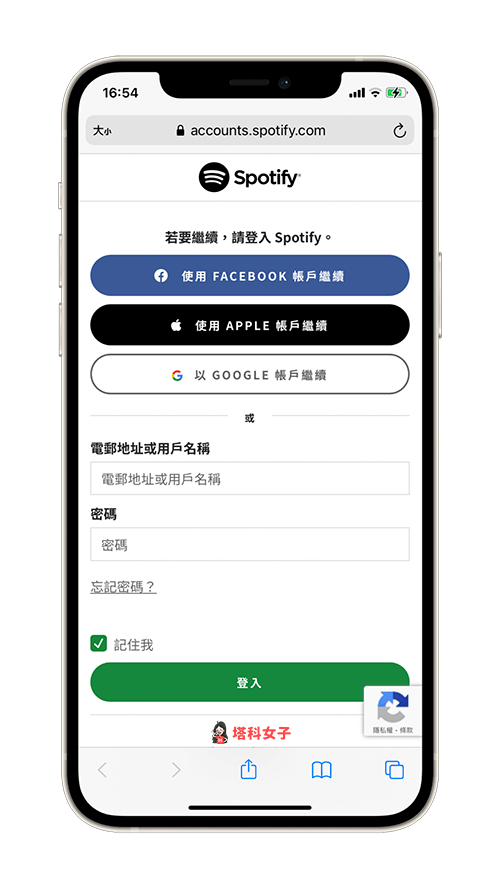
- 點選「帳戶概覽」
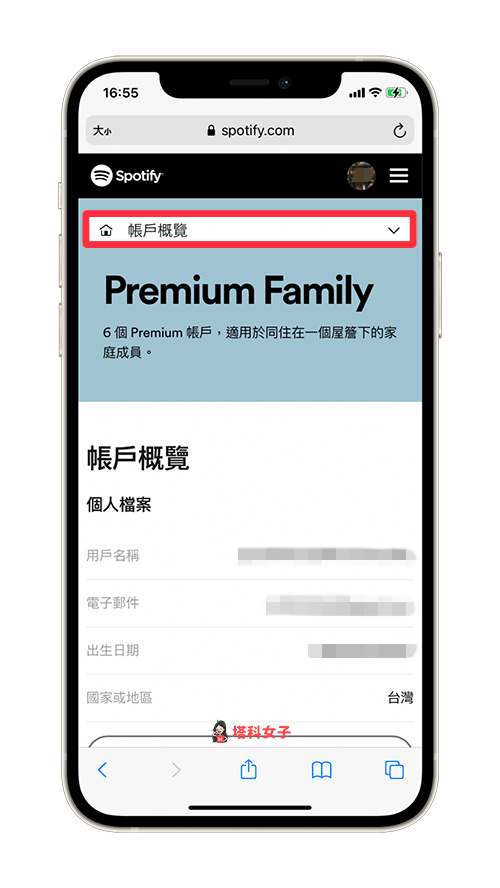
- 選擇「可用方案」
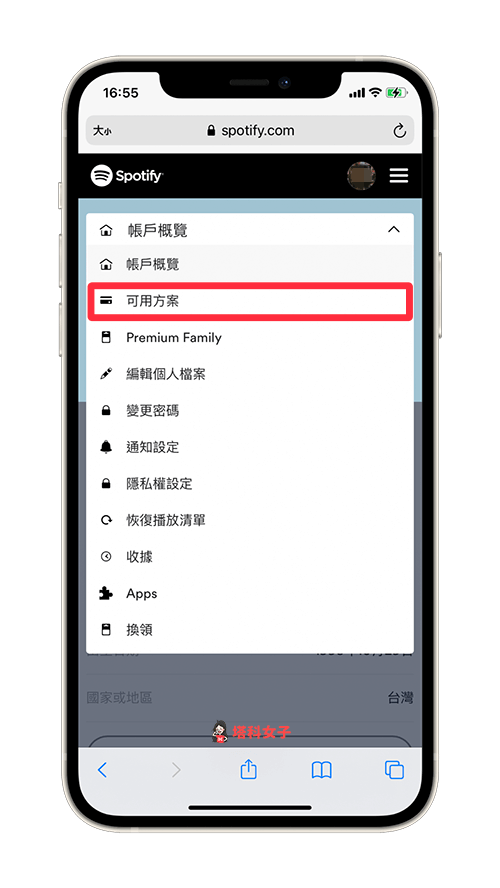
- 點選「取消 PREMIUM」
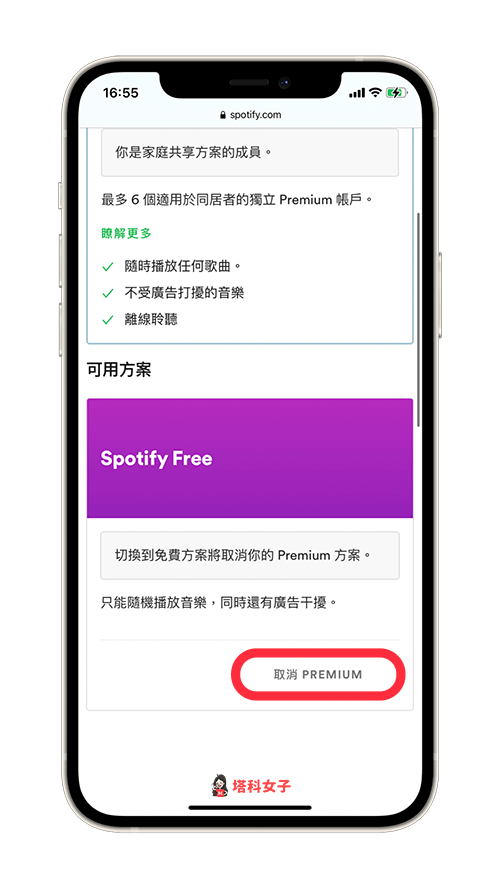
- 點選「是,我要取消」,這樣就取消訂閱 Spotify Premium 成功了
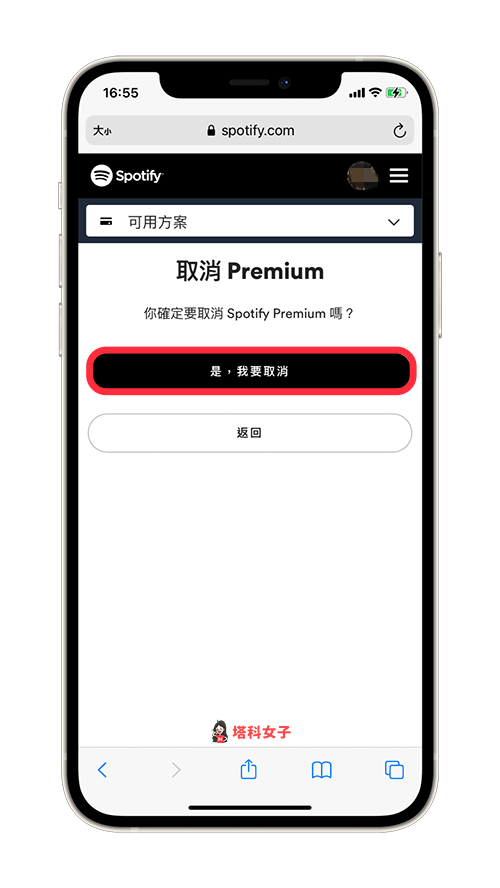
如何在電腦版取消訂閱 Spotify Premium?
如果想透過電腦網頁版來取消訂閱 Spotify Premium 會員,那麼也很簡單,請依照以下步驟:
- 前往 spotify.com/account
- 登入 Spotify 帳號
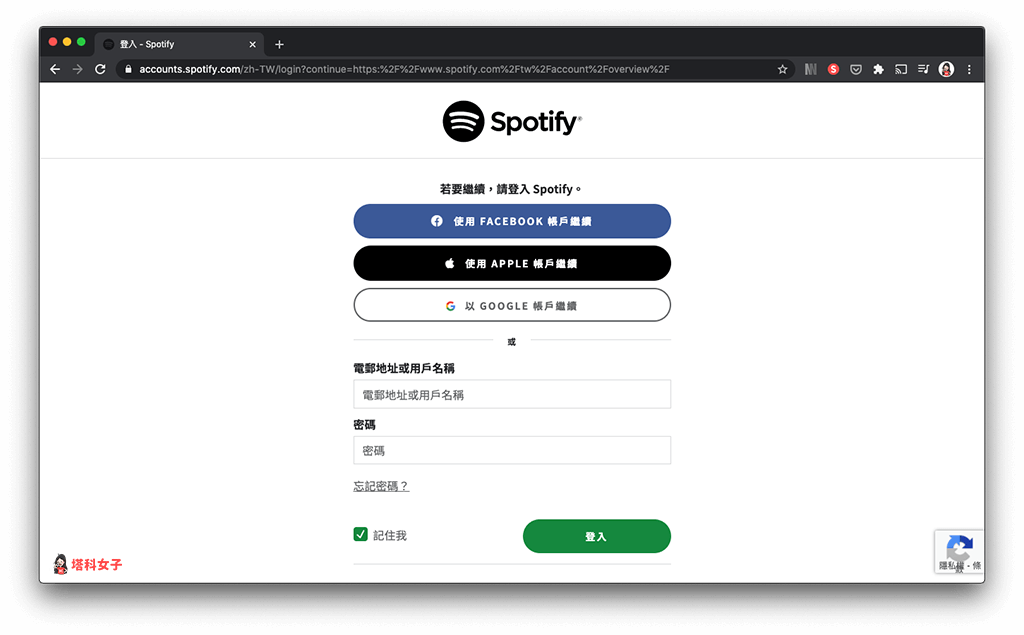
- 點選左邊功能列上的「可用方案」
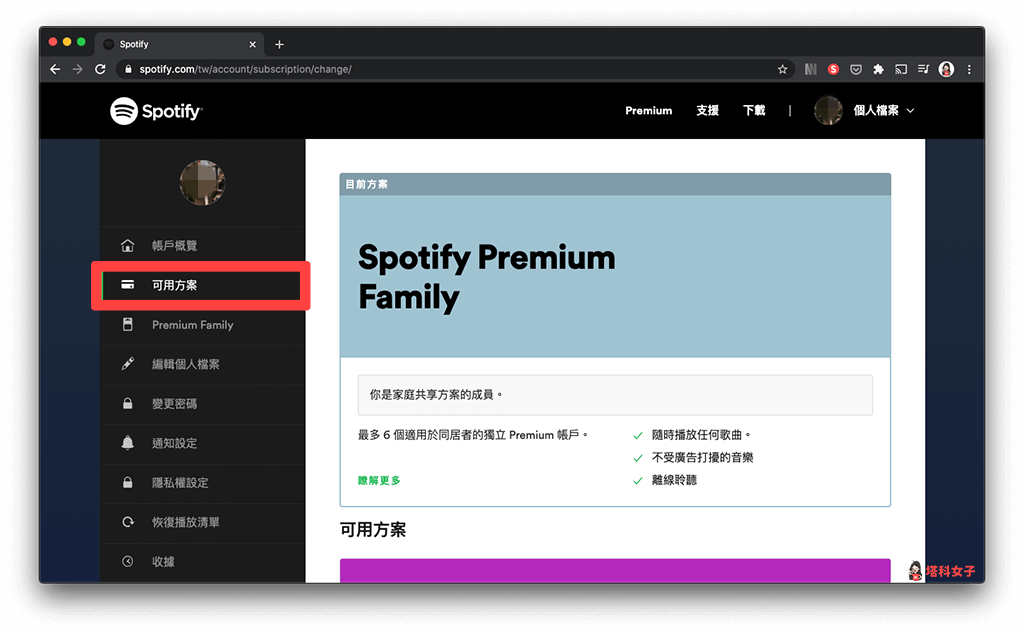
- 滑到下方,點選「取消 PREMIUM」
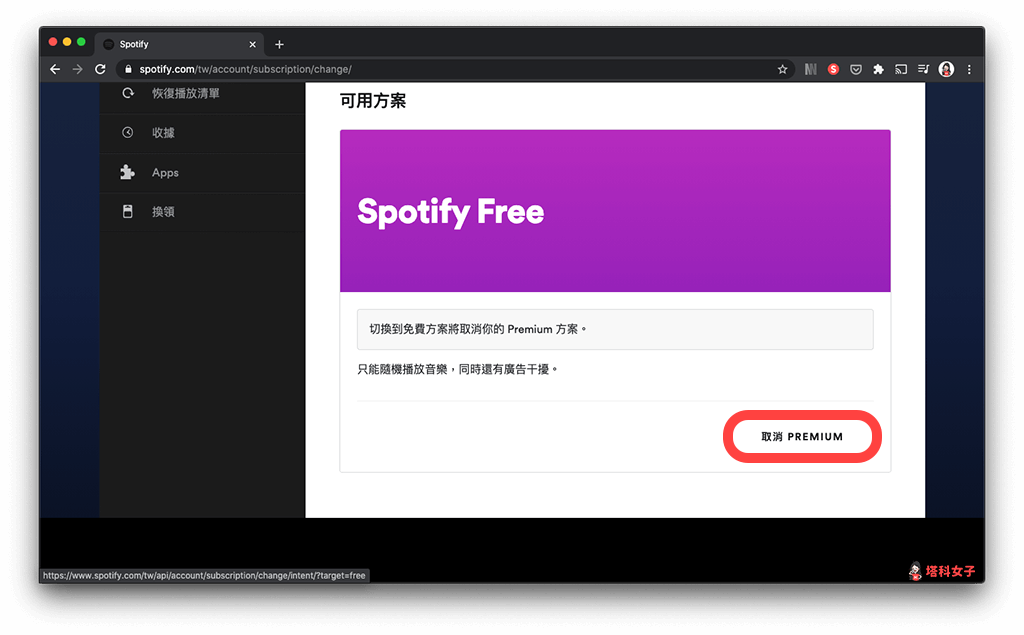
- 點選「是,我要取消」
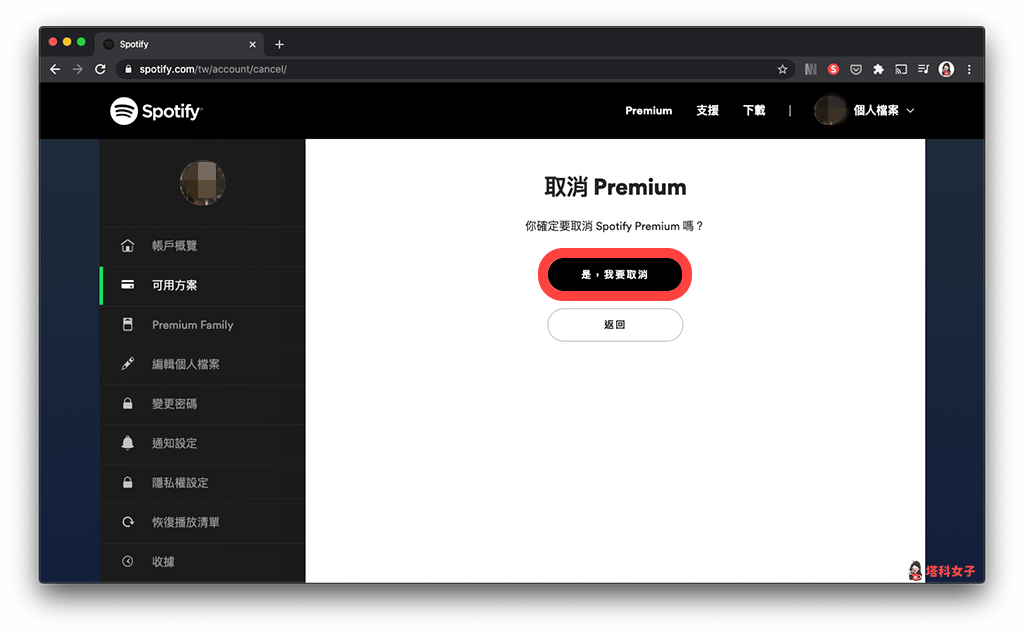
總結
如果你有免費試用 Spotify Premium 一個月,或者不想再續訂 Premium 會員,那麼記得要按照以上的步驟來取消訂閱。
